Let's face it, we can't all afford to record professional videos for every audition. By the time we have paid the application fee, hired the pianist, and booked the space to record, we've probably spent a good portion of the money we would end up making from the gig, should we be lucky enough to win the audition. On top of that, add either the cost of the equipment to make the recording or the fee to hire someone who owns the equipment and knows how to use it. Now multiply that by the number of auditions you are doing, and it just doesn't seem worth it, especially with the evidence that companies are listening to just 10-20 seconds of a fraction of the audition videos submitted.
You've probably been told that you have the technology to record high-quality video at your fingertips. While it is true that the camera technology on cell phones has come a long way, if you don't know how to optimize your camera settings and filming environment, a homemade cell phone video will look just like that...a homemade cell phone video. While those who watch the auditions say they will judge based on the quality of the performance, not the quality of the video, let's be honest: a video that is grainy, pixellated, too dark, or too washed out is instantly less compelling than a video that is well-composed and easy to watch. The quality of your video plays a role in how well your overall audition is received, whether or not that bias is a conscious one on the part of the adjudicator.
Below is a list of tried-and-true (and very simple) tips to optimize the look of your videos. Note: This does not cover optimizing your audio. I will cover that at a later time.
1) 3-Point Lighting
A ring light will not suffice for your video lighting. Let me repeat that. A ring light will not suffice for your video lighting. Ring lights provide a small, directional source of light that is best used for up-close stills (read: selfies) with the camera aimed at the subject from inside the ring. Ring lights will not give you the widespread light coverage you need for a video, and they create distracting ring-shaped reflections in pianos and windows and glasses. The best lighting for filming is called 3-point lighting. By using 3 lighting positions -a key light, a fill light, and a back or hair light - you can illuminate the subject as desired, while eliminating unwanted shadows. Key Light - The first and most important source of lighting. This will be the brightest and most direct source of light, or the one that is actually used to illuminate the subject. It is most often placed at a 45 degree angle to the subject, so it illuminates their face without them staring directly in to a light while filming. It should be placed just outside of the frame of the video, at a height above the camera, and closer to the subject than the other two light sources. Fill Light - The fill light provides balance to the key light by illuminating the rest of the subject, softening the key light, and eliminating major shadows. The fill light should be set up at an opposing angle to the key light, typically at a 25 degree angle to the subject, and should be lower than the key light (camera height or slightly lower). To make sure the fill light doesn't create any shadows of its own, it should be softer than the key light (a lamp with a sheer shade for the fill light vs a lamp without a shade for the key light is one example). Indirect light from a window makes a great fill light. If you don't have a window or a lamp available for a fill light, you can use a light-reflecting surface (such as a mirror, large white cardstock, or cardboard covered in aluminum foil) to create a fill-light effect. Hair Light - The last and most overlooked type of lighting is called a hair light or a back light. It provides a halo of light from behind, illuminating the outline of the subject and separating them from the background. It may not seem terribly important to you, but the hair light adds a great deal of polish to your video, creating depth and a look of 3d realism in what is otherwise a 2-dimensional medium. If you have ever seen Martin Scorsese's film Hugo, you have seen back/hair lighting used to incredible effect, which contributed to the film winning several awards for cinematography and widespread critical acclaim for its stunning visuals. Here is a great example of an image without and with hair light. You can see how much better the subject pops from the background just by adding a little lighting from behind. Look especially at the top of her head and shoulders, and you can see the difference, though subtle, gives the photo depth and makes for a much more compelling image overall.

Here is a useful diagram for 3-point lighting (the key light and fill light are set up at opposing 45degree angles here, which is also a viable option):
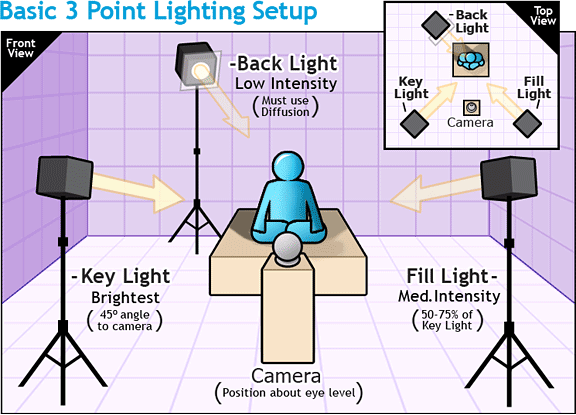
2) Do Not Use your Device's Digital Zoom
There are two types of zoom: optical and digital. Unless you are shooting with a high-end camera with an optical zoom lens, chances are you only have access to digital zoom. Digital zoom simply enlarges the image on the camera, and the result is a pixellated video that looks like it was filmed on a potato. The best way to avoid the use of zoom is simply to place your device at a reasonable distance from the subject. If you are unable to get the tight angle you want within the space, cropping the video after the fact is a much better option that zooming in on your device.
3) Shoot in Landscape
You may be tempted to film in a portrait orientation to get more of yourself and less of your at-home background in frame. But when you think about it, most (if not all) of the digital media you consume is in a landscape orientated-display. If you film in portrait, you will be creating content that will either need to be cropped to fit a landscape orientation or content that needs borders on either side to make it fit a landscape video player. Neither is ideal. Just do yourself a favor: turn your device sideways and save yourself a headache down the line.
4) Shoot at the highest possible quality
You may not be aware of this, but you can change the quality of video at which your phone/tablet shoots. Just look at the video settings menu on your device. Chances are, you have the ability to shoot at 720p, 1080p, or 4k. In fact, every model of the iPhone since the 6s has had the ability to shoot at 4k. Your device will most likely have a default setting at a lower quality to save on storage space. When you upload a video to YouTube, some of the quality is lost to compression, so if you are already shooting low quality video, it will be even lower quality by the time it is uploaded. Before you begin filming, make sure you manually set your device to shoot at 4k, and make sure you have enough space for those large video files. Please note that the larger video files need more time to transfer and to process, so make sure you upload the videos with plenty of time to spare before your deadline to give it enough time to process in HD.
5) Frame Rate Many people are under the impression that shooting at a higher frame rate, like shooting at higher quality, is a good idea. Wrong. Your device probably has the ability to shoot at 30 or even 60fps, but that doesn't mean you should use it. 24fps has been the standard in filming for the past century or so, and it what our eyes perceive as the most natural when consuming media, as a result. 24fps means that there are 24 still frames that make up one second of your video. Shooting at a higher frame rate is only necessary if you intend to use slow motion effects in your video. I'm going to take a wild guess here and assume that you are not intending to shoot a really fast audition video and slow in down in post-production. Some people will tell you that you can shoot at a higher frame right and then export in 24fps, but this is really bad advice for recording auditions. 24fps didn't just become a standard because it looked the most natural; it became a standard once the movie industry moved out of the silent film era in to the "talkie" era and suddenly had the task of syncing audio with video. 24fps allows for the easiest, most natural syncing of audio with video. If you shoot at a higher frame rate, good luck syncing those audio tracks to the video without any audio drift. Just trust me on this one: shoot at 24fps if you don't want to have to spend a lot of time syncing separate audio recordings with your video in post.
6) Shutter Speed
Shutter speed is not the same thing as frame rate. Shutter speed is the amount of time each individual frame is exposed for. This is expressed as a fraction where the shutter speed is the denominator, so if your shutter speed is set to 100, it means each frame is exposed for 1/100th of a second. The higher the shutter speed number, the less exposure each frame gets and vice-versa. For the best, most natural look when filming, your shutter speed should double your frame rate. So if you are shooting at 24fps, your shutter speed should be at 48. If you shoot at a shutter speed number that is lower than double your frame rate, you video takes on a very creamy, dream-like quality where the frames begin to blur in to each other. If you shoot at a shutter speed number higher than double your frame rate, your video will look very choppy and unnatural. Some cameras don't have such exact shutter speed values, but as long as you are roughly double your frame rate, it will look good.
7) ISO ISO refers to the sensitivity of your camera to light. The higher the ISO setting, the more light is allowed in to the lens. If you have followed tip 1 and set up good 3-point lighting, you will not need to set your ISO very high. The lower the lighting, the higher you need to set your ISO. However, higher ISO leads to grainy or "noisy" image quality. I cannot give you exact numbers for your ISO like I can with frame rate and shutter speed, as it depends heavily on the lighting of your environment. You will have to adjust your ISO on your device with your 3-point lighting in place until you find the point that allows the best light in without falling over the tipping point of becoming grainy. A good general rule of thumb for shooting video is to keep your number below 350, well below if you can.
If you use an apple device, I highly recommend the ProMovie Recorder App.
It allows you to adjust your ISO, Shutter Speed, and Frame Rate (among other things) directly in the app as you are recording. If you have watched the OOPS MN Launch Series videos we made with Kara Morgan and Carson Rose Schneider, this is the app that was used on iPads to capture the side angles. The quality of the video captured through this app was actually higher than the video from the real video camera that was used to capture the main angle, even though we were forced to lower the quality to 1080p on the ipads to match the camera (in the end, I actually had to color match the main angle to the iPad side angles for quality).
The app will even tell you how much recording time the storage space on your device can accommodate based on your current settings.
I will follow up with blog post on tips for better at-home audio quality in 2 weeks.
